You've been sending emails out of ActionNetwork for some time now and there are old drafts or sent emails that you no longer need to reference daily. In this article we will cover how to "hide" and "unhide" old drafts and sent emails in ActionNetwork. "Hide" is ActionNetwork's equivalent to archiving an email. Nothing will fully delete but you can take it out of your day to day view.
Hide Drafts and Sent Emails
"Hide" is ActionNetwork's equivalent to archiving an email. Nothing will fully delete but you can take it out of your day to day view.
When you view your list of emails, to the right of your email title you will notice an eye icon with a slash through it. If you hover over the icon you will see a flag that reads "Hide." By clicking on this icon, you'll be able to hide the specific draft or email you're working with. 

Unhide Drafts and Sent Emails
If you want to pull an email back from being hidden you can scroll to the bottom of your list of emails. Hover your curser between the last listed email and the "download email stats" button. This will make a red "View Hidden Items" link appear, as you click on it, the link will turn blue and redirect you to the next page (see screenshot below).
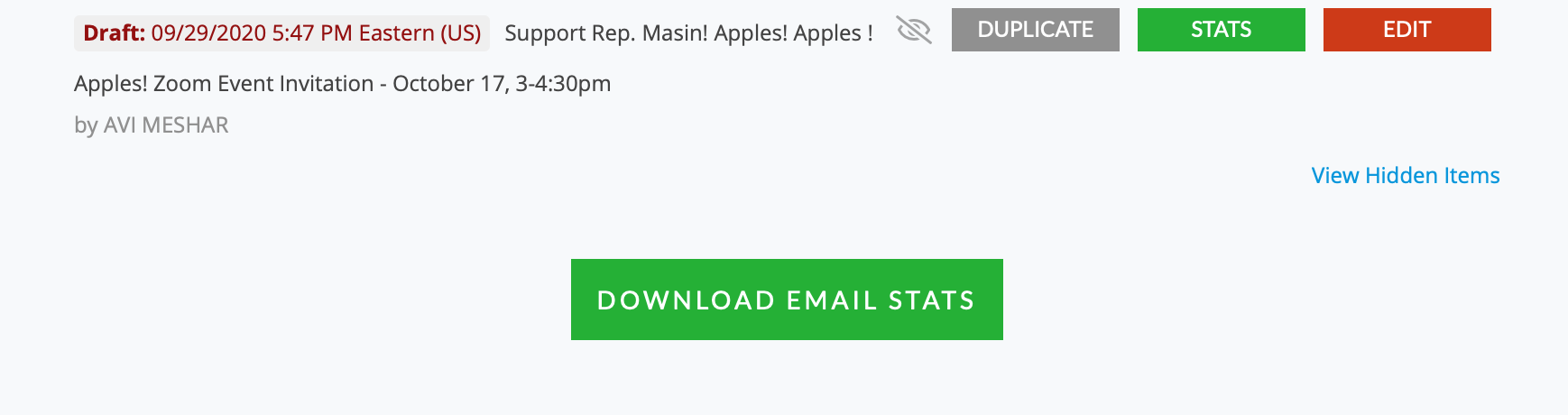
From there you'll have the option to restore hidden emails, essentially bringing them back from the archive!

Questions or feedback? Please email us at voterfile@dfl.org
If you have suggestions for other articles that you’d like to see in the knowledge base, submit your request here.
